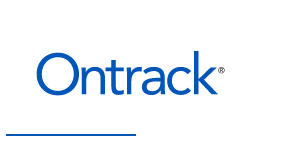If youre facing the frustrating issue of your iPhone not turning on, dont panic just yet. There are steps you can take to recover your precious data from your seemingly lifeless device.
iPhone data recovery is possible even when your iPhone wont start or boot up.
This can be a real headache, especially when youre dealing with an iPhone black screen or a screen thats simply not working.
But fear not, because there are ways to fix your iPhone not turning on and retrieve your data. Whether its due to water damage, a drop, a software update, or any other reason, well explore the solutions to get your iPhone up and running again.
Click here to learn more about iPhone Data Recovery or Android Data Recovery
Click here to learn more about iPhone Data Recovery or Android Data Recovery
What to Do If Your iPhone Wont Turn on and You Need to Recover Data A Comprehensive Guide
If your iPhone is not responding and wont turn on, it can be a stressful situation, especially if you need to recover important data. There are steps you can take to troubleshoot and fix the issue.
One possible solution is to try charging your iPhone using a different cable and power adapter.
If that doesnt work, you can attempt a hard reset by holding down the power and home buttons simultaneously.
If all else fails, you may need to seek professional help from an iPhone repair service to retrieve your data. Remember to always back up your data to prevent data loss in the future.

Troubleshooting Steps for iPhone Not Turning On
If youve tried all the previous troubleshooting steps for your iPhone not turning on and you still have no luck, there are a few more things you can try. First, make sure that your iPhone is not simply out of battery.
Connect it to a power source and let it charge for at least 15 minutes before attempting to turn it on again.
If that doesnt work, you can try connecting your iPhone to a computer and using iTunes to perform a restore.
This can help fix any software issues that may be causing the problem.
If none of these steps work, it may be time to consider taking your iPhone to a professional repair service.
They will have the expertise to diagnose and fix any hardware issues that may be preventing your iPhone from turning on. Remember, its always a good idea to back up your data regularly to avoid data loss in situations like this.
Troubleshooting Steps for a Non-Responsive iPhone
- Try charging your iPhone using a different cable and power adapter.
- Attempt a hard reset by holding down the power and home buttons simultaneously.
- If all else fails, seek professional help from an iPhone repair service to retrieve your data.
- Remember to always back up your data to prevent data loss in the future.
How to Recover Data from a NonResponsive iPhone
If youre dealing with a non-responsive iPhone and need to recover your data, there are a few options to consider. One method is to use a third-party data recovery software specifically designed for iPhone data recovery.
These tools can help you retrieve data like contacts, messages, photos, and more from your non-responsive device.
Another option is to take advantage of iCloud or iTunes backups.
If youve previously backed up your iPhone, you can restore your device using these backups and retrieve your data that way. Its important to note that restoring from a backup may result in some data loss if the backup is not up to date.
Solutions for iPhone Not Turning On or Powering On
If your iPhone is not turning on or powering on, there are several possible solutions to consider. One option is to try a hard reset by pressing and holding both the power button and the home button until the Apple logo appears.
This can sometimes resolve minor software issues that may be preventing your iPhone from turning on.
If a hard reset doesnt work, you can also try connecting your iPhone to a power source and letting it charge for at least 15 minutes.
Sometimes, a completely drained battery can prevent the device from turning on.
If these solutions dont work, it may be necessary to seek professional assistance or contact Apple support for further troubleshooting and potential repairs.
iPhone Data Recovery
- Third-party data recovery software can retrieve data like contacts, messages, photos, and more from a non-responsive iPhone.
- iCloud and iTunes backups can be used to restore a non-responsive iPhone and retrieve data.
- Restoring from a backup may result in some data loss if the backup is not up to date.
Fixing the iPhone Black Screen Issue Tips and Tricks
If your iPhone screen is not working and youre experiencing a black screen, there are a few tips and tricks you can try to fix the issue. One possible solution is to perform a hard reset by pressing and holding both the power button and the home button until the Apple logo appears.
This can help resolve any minor software glitches that may be causing the problem.
Another option is to connect your iPhone to a power source and let it charge for at least 15 minutes.
Sometimes, a drained battery can prevent the device from turning on. If these methods dont work, it may be best to seek professional assistance or contact Apple support for further troubleshooting and potential repairs.
Troubleshooting iPhone Screen Not Working Problems
If none of the previous troubleshooting steps have resolved the issue of your iPhone screen not working, there are a few more things you can try before seeking professional help. One option is to check if your iPhones screen is dirty or smudged.
Use a soft, lint-free cloth to gently clean the screen and see if that improves the functionality.
You can try updating your iPhones software to the latest version.
Software updates often include bug fixes and improvements that could potentially resolve screen issues. If all else fails, it may be necessary to visit an authorized Apple service center for further diagnosis and repair.
Remember, its always best to consult with professionals for complex issues like this.
Tips to Fix iPhone Screen Not Working
- Perform a hard reset by pressing and holding both the power button and the home button until the Apple logo appears.
- Connect your iPhone to a power source and let it charge for at least 15 minutes.
- A drained battery can prevent the device from turning on.
- If the above methods dont work, seek professional assistance or contact Apple support for further troubleshooting and potential repairs.
Steps to Fix an iPhone that Wont Start or Boot Up
If your iPhone is not turning on or booting up, there are several steps you can take to try and resolve the issue. First, make sure that your device is charged by connecting it to a power source for at least 15 minutes.
If the battery was drained, this may help power it back on.
If that doesnt work, try performing a hard reset by pressing and holding both the power button and the home button until you see the Apple logo.
This can sometimes fix software glitches that may be preventing your iPhone from starting up. If these steps dont work, its recommended to seek professional assistance or contact Apple support for further troubleshooting and potential repairs.
How to Retrieve Data from an iPhone that Wont Switch On
If your iPhone is not responding and wont turn on, retrieving your data may seem like a daunting task. There are a few methods you can try to recover your valuable information.
One option is to connect your iPhone to a computer and use iPhone data recovery software.
This software can help you access and extract data from your iPhone, even if it wont turn on.
Another option is to take your iPhone to a professional technician who specializes in iPhone data recovery. They have the expertise and tools to retrieve data from iPhones that are not powering on.
Remember, its important to act quickly and seek professional help if needed to increase the chances of successfully retrieving your data.
Steps to Troubleshoot an iPhone That Wont Turn On
- Ensure that the iPhone is charged by connecting it to a power source for at least 15 minutes.
- Perform a hard reset by pressing and holding both the power button and the home button until you see the Apple logo.
- Hard reset can fix software glitches that may be preventing the iPhone from starting up.
- If the above steps dont work, seek professional assistance or contact Apple support for further troubleshooting and potential repairs.
Common Reasons Why an iPhone Wont Power Up
One common reason why an iPhone may not power up is a drained battery. If your iPhone has been sitting unused for a long period of time or if the battery is old and worn out, it may not have enough power to turn on.
Another possible reason is a faulty charging cable or adapter.
If the cable or adapter is damaged or not functioning properly, it may not be able to charge your iPhone effectively.
Software issues can also cause an iPhone to not power up. If the operating system is corrupted or if there are bugs or glitches, the iPhone may fail to start.
Lastly, physical damage such as water damage or a drop can prevent an iPhone from turning on. If the internal components are damaged, the device may not be able to power up.
Its important to properly diagnose the issue and address it accordingly in order to get your iPhone up and running again.
Recovering Data from an iPhone that is Not Responding
If your iPhone is not responding, you may be worried about losing your valuable data. Fortunately, there are ways to recover your data even if your iPhone wont turn on.
One option is to use iPhone data recovery software, which allows you to retrieve data from your iPhone even if it is not powering on.
Another option is to take your iPhone to a professional repair service that specializes in data recovery.
They have the tools and expertise to retrieve data from iPhones that are not responding. Remember to act quickly and seek professional help to increase your chances of successfully recovering your data.
Dont let a non-responsive iPhone cause you to lose important information.
Troubleshooting and Solutions for iPhone Not Charging
If your iPhone is not charging, it can be frustrating and inconvenient. But dont worry, there are several troubleshooting steps you can take to resolve this issue.
First, check the charging cable and adapter to ensure they are not damaged.
Try using a different cable and adapter to see if that solves the problem.
If the cable and adapter are not the issue, try cleaning the charging port on your iPhone. Dust and debris can accumulate in the port, preventing proper charging.
Use a small brush or toothpick to gently remove any dirt or lint.
If cleaning the charging port doesnt work, try a hard reset by holding down the power button and the volume down button simultaneously until the Apple logo appears.
This can help reset any software glitches that may be causing the charging problem.
If none of these solutions work, it may be a hardware issue.
In this case, its best to take your iPhone to a professional repair service for further diagnosis and repair. They can determine if there is a problem with the battery or charging circuit and provide the necessary solution.
What to Do If Your iPhone Wont Turn on After an Update
If your iPhone wont turn on after an update, it can be concerning. But dont panic, there are steps you can take to troubleshoot the issue.
First, try charging your iPhone for at least 15 minutes using a known-working cable and adapter.
If that doesnt work, try a hard reset by pressing and holding the power button and the volume down button simultaneously until the Apple logo appears.
If your iPhone still wont turn on, you may need to consider professional help. A reputable repair service can help diagnose the problem and provide a solution, whether its a battery issue or a problem with the update itself.
| Troubleshooting Steps |
|---|
| Check charging cable and adapter |
| Try using a different cable and adapter |
| Clean the charging port |
| Perform a hard reset |
Recover Data from a Bent iPhone Is it Possible
Shattered iPhone Learn the Steps to Recover Lost Data
Recover Data from a Bent iPhone Is it Possible
Shattered iPhone Learn the Steps to Recover Lost Data