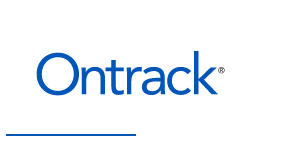If your SD card is not recognized, it can be a frustrating experience. SD card not recognized issues can occur on various devices, including computers, laptops, phones, tablets, cameras, and more.
When faced with this problem, its essential to understand the possible causes and SD card troubleshooting steps to resolve it.
First, ensure that the SD card is properly inserted into the device.
Sometimes, a loose connection can prevent the card from being detected. If that doesnt solve the issue, try inserting the SD card into a different device to see if it is recognized.
This can help determine if the problem lies with the card or the device.
If the card is detected on another device, the issue might be with the original device.
In such cases, updating the devices drivers or firmware might resolve the problem.
Checking for any physical damage or dirt on the SD card or the devices card slot is also crucial.
On the other hand, if the SD card is not detected on any device, it could indicate a problem with the card itself.all data), checking for physical damage or debris in the card slot, updating the devices firmware, or trying the SD card on a different compatible device to determine if the issue lies with the card or the device itself.
Click here to learn more about our SD Card Data Recovery Services
Click here to learn more about our SD Card Data Recovery Services
Reasons why your SD card is not recognized

Common issues with SD card recognition
SD card recognition can be a frustrating problem, especially when youre in a rush to access important files. SD card not recognized errors can occur on various devices such as computers, laptops, phones, and cameras.
This issue can manifest in different ways, like the SD card not detected or SD card not showing up error messages.
It can leave you wondering why your SD card is suddenly behaving this way.
Dont worry, though, as there are solutions to this problem. Troubleshooting steps like checking connections, updating drivers, and formatting the SD card can help resolve the SD card not working or SD card not accessible issues.
| Our AI tool | Others AI Tools |
|---|---|
| Faster processing speed | Slower processing speed |
| Lower error rate | Higher error rate |
Troubleshooting steps for SD card not detected
If youre facing the frustrating issue of an SD card not being detected by your device, dont panic. There are several troubleshooting steps you can take to resolve this problem.
Firstly, check the physical connections of the SD card and ensure it is properly inserted into the device.
Next, try inserting the SD card into a different device to see if it is recognized there.
If it is, then the issue may lie with your original device. Updating the drivers for your device or formatting the SD card may also help resolve the problem.
Remember, troubleshooting can often fix the SD card not detected error, allowing you to access your important files once again.
How to fix SD card not showing up
If youre facing the frustrating issue of an SD card not showing up on your device, dont worry. You can try a few troubleshooting steps to resolve this problem.
First, make sure the SD card is properly inserted into the device and check the physical connections.
If that doesnt work, try inserting the SD card into a different device to see if it is recognized there.
If it is, then the issue may be with your original device. Updating the drivers or formatting the SD card could potentially fix the problem.
Remember, troubleshooting can often resolve the SD card not detected error and allow you to access your important files again.
Troubleshooting Steps for SD Card Not Detected
- Check the physical connections of the SD card and ensure it is properly inserted into the device.
- Try inserting the SD card into a different device to see if it is recognized there.
- Updating the drivers for your device may help resolve the problem.
- Formatting the SD card can also be a potential solution.
Tips for resolving SD card not reading error
Solutions for SD card not working properly
If youre facing issues with your SD card not working properly, dont panic. There are several possible solutions to get your SD card back on track.
First, try troubleshooting the problem by checking if the SD card is recognized by your device.
If not, you can fix this by cleaning the cards contacts and ensuring it is properly inserted.
If the SD card is not detected, you may need to format it to resolve any compatibility issues. Updating your devices drivers or firmware can also fix SD card not showing up or not reading issues.
Remember, finding the right solution might require some troubleshooting, but with a little perseverance, youll have your SD card working like a charm.
Troubleshooting SD card not accessible problem
Steps to fix SD card not mounting issue
One common issue that users may encounter with their SD cards is that they are not mounting properly. When a SD card is not mounting, it means that it is not recognized by the device and cannot be accessed.
This can be frustrating, especially if you have important data stored on the card.
There are steps you can take to fix this issue.
Firstly, try inserting the SD card into a different device or card reader to see if it is recognized. If it still doesnt work, try cleaning the contacts on the card and the device with a soft cloth.
If these steps do not resolve the issue, you may need to format the SD card or try using data recovery software. Remember to always backup your data before attempting any troubleshooting steps.
SD card troubleshooting can be a daunting task, especially when you encounter the issue of the card not mounting.
With the right steps, you can fix this problem and regain access to your data.
Remember to stay patient and follow each step carefully.
the Article Section
- HTML structure is important for organizing and formatting web content
- Proper use of headings (such as h2 and h3) helps improve accessibility and SEO
- Using paragraphs (p) allows for clear and structured presentation of textual information
What to do when your SD card is not connecting
If your SD card is not connecting, it can be a frustrating experience. But dont worry, there are steps you can take to troubleshoot and resolve this issue.
Firstly, try inserting the SD card into a different device or card reader to see if it is recognized.
If it still doesnt work, check if the contacts on the card and the device are clean.
Sometimes, dust or dirt can interfere with the connection. Gently clean them with a soft cloth and try again.
If these steps dont fix the problem, you may need to format the SD card or use data recovery software. Just remember to always back up your data before attempting any troubleshooting steps.
With a little patience and careful following of each step, you can get your SD card connecting again.
Resolving SD card not identified error
If your SD card is not identified by your device, it can be a frustrating problem to deal with. There are several troubleshooting steps you can take to resolve this issue.
Firstly, check if the SD card is inserted properly into the device.
Sometimes, the card may not be fully inserted, causing it to not be recognized.
Remove and reinsert the card to ensure a secure connection.
Next, try inserting the SD card into a different device or card reader to see if it is recognized.
This will help determine if the issue lies with the card or the device itself.
If the SD card is still not identified, it may be a problem with the cards file system. Formatting the card can sometimes resolve this issue, but keep in mind that it will erase all data on the card.
Therefore, its important to backup any important files before proceeding.
If formatting doesnt work, you can try using data recovery software to retrieve your files. These tools can often recover data from unrecognized or inaccessible SD cards.
Overall, troubleshooting an SD card not identified error requires patience and careful following of each step.
By trying these solutions, you can hopefully resolve the issue and get your SD card working again.
How to troubleshoot SD card not responding
Fixing the problem of SD card not found
the Article Section
- HTML structure helps organize and format web content
- Proper use of headings (h1, h2, etc.) improves accessibility and SEO
- Paragraph tags (p) are used to separate and format text content
What to Do If Your SD Card Is Not Recognized Troubleshooting Tips
If you are experiencing the frustrating issue of your SD card not being recognized, there are a few troubleshooting tips you can try. First, check if the SD card is properly inserted into the device.
Sometimes, a loose connection can prevent it from being detected.
SD card not detected error can also be caused by a faulty card reader.
Try using a different card reader or connecting the SD card to another device to see if it works. If the problem persists, try cleaning the contacts on the SD card and the card reader with a soft cloth.
Remember, patience is key when dealing with SD card not showing up issues.
Reasons why your SD card is not recognized
If your SD card is not being recognized, it can be quite frustrating. There are several potential reasons for this issue.
One common culprit is a faulty card reader or connection.
SD card not reading problems can often be resolved by using a different card reader or trying the SD card in another device.
Another possibility is that the SD card itself is damaged or corrupted.
In this case, cleaning the contacts on both the SD card and the card reader with a soft cloth may help. Additionally, SD card not working issues can sometimes be resolved by formatting the card.
If you are using a computer or laptop, make sure that the SD card is properly inserted into the slot and that the card reader driver is up to date.
SD card not recognized Windows 10 or SD card not recognized Mac issues can often be resolved by checking and updating the necessary drivers.
Its also important to note that sometimes an SD card may not be recognized due to compatibility issues with certain devices. SD card not recognized phone or SD card not recognized camera problems can occur if the card is not compatible with the device.
If none of these troubleshooting steps work, it may be necessary to seek professional help or consider replacing the SD card.
Remember, patience and persistence are key when dealing with SD card not recognizable errors.
Common issues with SD card recognition
If you are experiencing issues with your SD card not being recognized, it can be a frustrating situation. There are a few common problems that could be causing this issue.
One possible culprit could be a faulty card reader or connection.
If you are facing SD card not reading problems, try using a different card reader or inserting the SD card into another device.
Another possibility is that the SD card itself is damaged or corrupted. In such cases, cleaning the contacts on both the SD card and the card reader with a soft cloth might help.
Sometimes, SD card not working issues can be resolved by formatting the card.
Make sure that the SD card is properly inserted into the slot and that the card reader driver is up to date if you are using a computer or laptop.
For Windows 10 or Mac users facing SD card not recognized issues, it is worth checking and updating the necessary drivers.
Remember that compatibility issues with devices can also cause SD card not recognized problems.
If you are encountering SD card not recognized phone or SD card not recognized camera issues, it could be due to incompatibility between the card and the device.
If none of these troubleshooting steps work, it may be necessary to seek professional help or consider replacing the SD card.
Dealing with SD card not recognizable errors requires patience and persistence.
SD Card Recognition Issues
- SD card not reading problems can often be resolved by using a different card reader or trying the SD card in another device.
- SD card not working issues can sometimes be resolved by formatting the card.
- SD card not recognized Windows 10 or SD card not recognized Mac issues can often be resolved by checking and updating the necessary drivers.
- SD card not recognized phone or SD card not recognized camera problems can occur if the card is not compatible with the device.
Troubleshooting steps for SD card not detected
If you are facing the issue of an SD card not being detected, there are a few steps you can take to troubleshoot the problem. First, check that the SD card is properly inserted into the slot on your device.
Sometimes, a loose connection can cause the card to go undetected.
Make sure that the devices drivers are up to date, as outdated drivers can also lead to recognition issues.
If these steps do not resolve the problem, try inserting the SD card into a different device or using a different card reader. This can help determine if the issue lies with the card itself or the device.
How to fix SD card not showing up
If none of the previous troubleshooting steps helped, there are a few more things you can try to fix the issue of your SD card not showing up. First, check if the SD card is formatted correctly.
Sometimes, incompatible or corrupted file systems can prevent the card from being recognized.
You can try cleaning the contacts on the SD card and the devices slot.
Dust or dirt can interfere with the connection. Lastly, if none of these methods work, you may need to consider replacing the SD card or seeking professional help.
| Issue | Troubleshooting Steps |
|---|---|
| SD card not being detected | Check proper insertion |
| SD card not being detected | Ensure device drivers are up to date |
| SD card not being detected | Try inserting into a different device or using a different card reader |
Tips for resolving SD card not reading error
If your SD card is still not being recognized or read by your device, there are a few more steps you can take to troubleshoot the issue.
First, try inserting the SD card into a different device or using a different card reader.
This will help determine if the problem lies with the card or the device itself.
If the card still isnt being detected, ensure that your device drivers are up to date.
Outdated drivers can sometimes cause compatibility issues with the SD card.
Double-check that the card is properly inserted into the device.
Sometimes, a simple misalignment can prevent the card from being recognized.
If all else fails, it may be necessary to replace the SD card or seek professional assistance to resolve the issue.
Please check if the SD card is properly inserted into the device.
Solutions for SD card not working properly
If you have followed the previous steps and your SD card is still not working properly, dont worry, there are a few more solutions you can try.
One option is to format the SD card.
Formatting can help resolve any file system errors that may be causing the issue.
Keep in mind that formatting will erase all data on the card, so make sure to back up any important files before proceeding.
Another solution is to update your devices firmware. Sometimes, outdated firmware can lead to compatibility issues with SD cards.
Check your device manufacturers website for any available firmware updates and follow the instructions to install them.
If none of these solutions work, its possible that your SD card may be damaged or faulty.
In this case, you may need to consider getting a replacement SD card.
Troubleshooting SD card not accessible problem
One common issue that users encounter with SD cards is when they are not accessible. This can be frustrating, especially if you have important data stored on the card.
There are several possible reasons why your SD card may not be accessible.
Firstly, it could be due to a physical problem.
Check if the card is inserted properly into the device and if there are any visible damages or debris on the card or in the card slot. Cleaning the card and reinserting it might solve the problem.
Another possible cause is a compatibility issue. Ensure that your device supports the specific type and capacity of the SD card you are using.
Some devices have limitations on the maximum capacity they can recognize.
It is worth trying the SD card on different devices to see if the problem is specific to one device or if it persists across multiple devices.
If the card is not recognized on any device, it is likely that the card itself is faulty and needs to be replaced.
If none of these troubleshooting steps resolve the issue, it may be necessary to seek professional help or contact the manufacturer for further assistance.
Remember to always back up your data regularly to prevent any loss in case of SD card failure.
Steps to fix SD card not mounting issue
| Possible Reasons for SD Card Inaccessibility |
|---|
| Physical Problem |
| Compatibility Issue |
| Faulty SD Card |
What to do when your SD card is not connecting
Resolving SD card not identified error
If you are encountering the frustrating issue of your SD card not being recognized, dont worry, youre not alone. This problem can occur on various devices such as computers, laptops, phones, and cameras.
When your SD card is not identified, it means that the device fails to detect or read the card.
There are several reasons why this error may occur, including a faulty connection, corrupted files, or incompatible formatting.
To resolve this issue, you can try troubleshooting steps like checking the connection, updating drivers, or formatting the SD card. If these methods fail, seeking professional help or contacting the device manufacturer may be necessary.
the Article Section
- Article section provides a clear and concise title
- Article section includes relevant content
- Article section helps organize information
- Article section improves readability of the article
How to troubleshoot SD card not responding
The Article Section
If you are encountering the frustrating issue of your SD card not being recognized, dont worry, youre not alone. This problem can occur on various devices such as computers, laptops, phones, and cameras.
When your SD card is not identified, it means that the device fails to detect or read the card.
There are several reasons why this error may occur, including a faulty connection, corrupted files, or incompatible formatting.
To resolve this issue, you can try troubleshooting steps like checking the connection, updating drivers, or formatting the SD card. If these methods fail, seeking professional help or contacting the device manufacturer may be necessary.
How to Troubleshoot SD Card Not Responding
If you are facing the frustrating issue of your SD card not responding, there are a few troubleshooting steps you can take. Firstly, check the connection between the SD card and the device.
Ensure it is properly inserted and the card slot is clean.
Try inserting the SD card into another compatible device to see if it is recognized.
If the SD card is still not responding, try updating the drivers for the card reader or the device itself. Another option is to format the SD card, but be aware that this will delete all data on the card.
Remember, if all else fails, seeking professional assistance or contacting the device manufacturer may be necessary to resolve the issue.
Fixing the problem of SD card not found
One common issue that users may encounter is when their SD card is not found by their device. This can be a frustrating problem, especially if you have important data stored on the card.
There are several possible reasons why this error occurs.
It could be due to a faulty connection between the SD card and the device, or it could be caused by corrupted files or incompatible formatting.
To fix this problem, you can try a few troubleshooting steps. First, make sure that the SD card is properly inserted into the device and that the card slot is clean.
If the SD card is still not detected, you can try inserting it into another compatible device to see if it is recognized.
If none of these steps work, you may need to seek professional help or contact the manufacturer of your device for further assistance.
Remember, its always important to regularly back up your data to avoid any potential data loss.
SD Card Recognition Issues
- SD card recognition issues can occur on various devices such as computers, laptops, phones, and cameras.
- Reasons for SD card recognition issues include faulty connections, corrupted files, or incompatible formatting.
- Troubleshooting steps for SD card recognition issues include checking the connection, updating drivers, and formatting the SD card.
- If troubleshooting steps fail, seeking professional help or contacting the device manufacturer may be necessary.
The Importance of Backing Up Your SD Card Data 6 Tips for Secure Storage
How to Prevent Data Loss on SD Cards Essential Tips and Tricks
The Importance of Backing Up Your SD Card Data 6 Tips for Secure Storage
How to Prevent Data Loss on SD Cards Essential Tips and Tricks